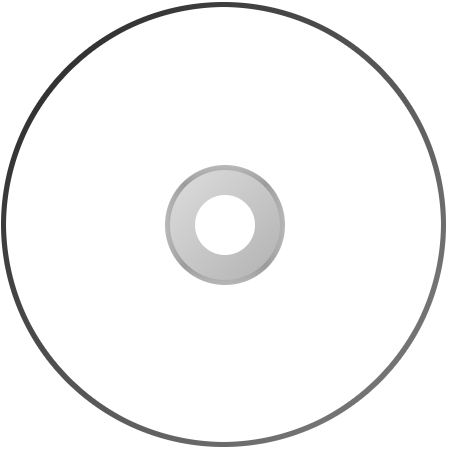When constructing my Magazine Advertisement to promote my digipak, I wanted the advertisement to have a great parity with the digipak, due to fact that that is what is is promoting. As a result of this I decided to use the original image from my front cover of my digipak for my advertisement, edited in the same way. I began by taking the same steps with the larger, less cropped image as I did to edit the front cover of the digipak, by first adding a dark red filter.
I did however look at possibly using the Halftone>> Circle overlay at one point, due to the fact that I wanted to feature my digipak cover on my magazine advertisement, I later decided against this however due to the fact that I felt that it affected the contrast too much.
I decided to use the Halftone>> Lines overlay, the same as on my front cover, and had, at the time scrapped the idea of putting the digipak cover on the advertisement. I then began adding text, in the same typeface as my digipak, Bebas. I experimented with the content of the text, and how much I wanted the advertisement to say as well as fit in with currently existing magazine advertisements for the same purpose.
I later began to feel as if the magazine advertisement didn't advertise the actual digipak as much as it should do, and that it was unobvious at first glance that the advertisement was promoting the digipak. I also felt that there was too much unattended space where the focus of the image was, and this created a loss of impact. Due to this I added a picture of the digipak cover, imposed onto the image as if it were still a part of it, however still deterring from it and differentiating the digipak from the advertisement by offsetting it from the image slightly, and adding a black border and drop shadow. I feel that this worked extremely successfully and advertises the digipak in a way that pushes the conventions of magazine advertisements for digipaks/ cds slightly in its composition. Below is my final Magazine Advertisement in promotion of my Digipak.